
The Raspberry Pi Pico W revolutionized the microcontroller landscape by combining affordable pricing, powerful performance, and built-in wireless connectivity. This tiny board brings WiFi and Bluetooth capabilities to the already impressive Pico platform, opening new possibilities for IoT projects, home automation, and wireless sensor networks. Whether you're a complete beginner or experienced maker, the Pico W provides an accessible entry point into embedded programming and wireless communication.
What Makes Raspberry Pi Pico W Special
The Raspberry Pi Pico W builds on the original Pico's foundation with the addition of the CYW43439 wireless chip, providing 2.4GHz WiFi and Bluetooth 5.2 connectivity. This wireless capability transforms the Pico from a standalone microcontroller into a connected device capable of internet communication and wireless control.
At its heart, the RP2040 microcontroller designed by Raspberry Pi delivers impressive performance through a dual-core ARM Cortex-M0+ processor running at 133MHz. This processing power handles complex tasks, real-time operations, and multiple simultaneous processes with ease.
The board includes 264KB of RAM and 2MB of flash storage, providing ample space for programs and data. Unlike traditional microcontrollers, the Pico W uses external flash memory, allowing for larger programs and easier firmware updates.
With 26 GPIO pins, three analog inputs, and support for various communication protocols including I2C, SPI, and UART, the Pico W offers extensive connectivity options for sensors, displays, and other peripherals. The flexible pin configuration allows customization for virtually any project requirement.
Essential Hardware and Setup Requirements
Getting started requires minimal equipment beyond the Pico W itself. You'll need a micro USB cable for programming and power, a computer with USB ports running Windows, macOS, or Linux, and optionally a breadboard and jumper wires for prototyping.
The Pico W can be programmed using MicroPython or C/C++, with MicroPython offering the easiest entry point for beginners. No additional hardware programmers or specialized tools are required, as the Pico W appears as a USB mass storage device when connected.
For wireless projects, ensure you have access to a 2.4GHz WiFi network with known credentials. The Pico W does not support 5GHz networks, so verify your router broadcasts on the compatible frequency.
Basic electronic components like LEDs, resistors, and sensors expand project possibilities. A simple starter kit with common components provides everything needed for initial experimentation and learning.
Installing MicroPython Firmware
The Pico W requires MicroPython firmware installation before programming. Start by downloading the latest UF2 firmware file specifically for Pico W from the official Raspberry Pi website. Regular Pico firmware will not enable wireless features.
Connect the Pico W to your computer while holding the BOOTSEL button on the board. This action mounts the Pico W as a USB drive named RPI-RP2. The drive appears in your file manager like any external storage device.
Drag the downloaded UF2 file onto the RPI-RP2 drive. The Pico W automatically installs the firmware and reboots, disconnecting the drive and appearing as a MicroPython device ready for programming.
Verify successful installation by opening a serial terminal connection to the Pico W. You should see the MicroPython REPL prompt, indicating the firmware loaded correctly and the board is ready for code.
Setting Up Thonny IDE
Thonny provides an excellent integrated development environment for Pico W programming, offering simplicity and powerful features without overwhelming complexity. Download and install Thonny from the official website, selecting the version appropriate for your operating system.
After installation, launch Thonny and configure it for Pico W development. Navigate to Tools menu, select Options, then Interpreter tab. Choose "MicroPython (Raspberry Pi Pico)" from the interpreter dropdown menu.
Verify the connection by checking the bottom right corner of Thonny's window. It should display the interpreter version and confirm connection to the Pico W. If connection fails, check that no other applications are using the serial port.
Thonny's interface includes a code editor, Python shell for immediate command execution, variable inspector, and file manager for organizing projects. These integrated tools streamline the development process and simplify debugging.
Your First Pico W Program
Start with the traditional LED blink program to verify everything works correctly. The Pico W includes an onboard LED connected to the wireless chip, requiring slightly different code than the original Pico.
Create a new file in Thonny and enter this basic program:
The code imports necessary libraries, initializes the onboard LED, and creates an infinite loop that toggles the LED state every second. Run the program by clicking the green play button in Thonny.
The onboard LED should blink at one-second intervals, confirming successful program execution. This simple example demonstrates the basic structure of MicroPython programs and verifies your development environment works correctly.
Experiment with different delay values to change the blink rate, or modify the program to create more complex patterns. This hands-on experimentation builds understanding and confidence with the platform.
Connecting to WiFi Networks
The Pico W's wireless capability enables internet connectivity and remote control. Connecting to WiFi requires importing the network module and providing network credentials through simple code.
Basic WiFi connection code establishes network connectivity by specifying your network name and password. The code creates a network interface, activates it, and attempts connection with the provided credentials.
After successful connection, the Pico W receives an IP address and can communicate with other network devices or internet services. Check connection status and retrieve the assigned IP address through the interface's status methods.
WiFi connectivity opens possibilities for web servers, HTTP requests, MQTT communication, and integration with cloud services. These capabilities transform the Pico W into a fully-connected IoT device.
Working with GPIO Pins
The Pico W's 26 GPIO pins provide digital input and output capabilities, pulse width modulation, and analog input. Understanding pin numbering and basic control enables interfacing with external components.
Pin numbering follows the GPIO number rather than physical pin position. Reference the Pico W pinout diagram to identify specific pin functions and locations. The diagram shows which pins support specialized functions beyond basic digital I/O.
Configure pins as inputs or outputs based on your application requirements. Output pins control LEDs, relays, and other devices, while input pins read button states, switch positions, or digital sensor signals.
Pull-up and pull-down resistors prevent floating inputs and ensure reliable state detection. The Pico W provides internal pull resistors that can be enabled through software, eliminating the need for external components in many cases.
Reading Analog Sensors
Three dedicated analog input pins (GP26, GP27, GP28) convert analog voltages into digital values for processing. These inputs work with potentiometers, temperature sensors, light sensors, and other analog devices.
Analog inputs read voltages from 0 to 3.3V, converting them to 16-bit values ranging from 0 to 65535. This high resolution enables precise measurement of analog signals for accurate sensor readings.
The onboard temperature sensor connects internally to the analog system, providing a convenient way to monitor the Pico W's operating temperature. This sensor requires no external connections and demonstrates analog reading capabilities.
Calculate physical values from analog readings using conversion formulas specific to each sensor type. Understanding these conversions enables meaningful interpretation of sensor data and proper system responses.
Simple IoT Projects to Try
WiFi Temperature Monitor combines the onboard temperature sensor with web server functionality to display real-time temperature data. Access the readings from any browser on your network, creating a simple yet practical monitoring system.
Wireless LED Controller accepts commands over WiFi to control LED brightness and color. This project demonstrates remote device control and introduces PWM concepts for analog-like output control.
Internet Weather Display fetches weather data from public APIs and displays current conditions. This project teaches HTTP requests, JSON parsing, and working with external web services.
Home Automation Hub monitors sensors and controls devices based on conditions or schedules. Combine multiple inputs and outputs to create a simple but functional home automation system.
These projects build progressively complex skills while creating practical applications that demonstrate the Pico W's capabilities.
Debugging and Troubleshooting Tips
Print statements provide the simplest debugging method, displaying variable values and program flow information in the Thonny shell. Strategic print placement helps identify where programs fail or produce unexpected results.
Exception handling prevents program crashes from errors, allowing graceful error recovery and informative error messages. Wrap potentially problematic code in try-except blocks to catch and handle errors appropriately.
WiFi connection issues often stem from incorrect credentials, network compatibility, or signal strength problems. Verify credentials carefully, confirm 2.4GHz network availability, and position the Pico W within good signal range.
Power supply problems cause erratic behavior or unexpected resets. Ensure USB cables and power sources provide adequate current, especially when connecting multiple peripherals or wireless communication occurs.
Pin configuration errors result from incorrect pin numbers or conflicting pin assignments. Always reference the pinout diagram and verify pin selections match your physical connections.
Power Management and Battery Operation
The Pico W runs efficiently on battery power for portable and remote applications. Consider power consumption when designing battery-powered projects, as wireless communication significantly increases current draw.
Sleep modes reduce power consumption during idle periods. Light sleep maintains RAM contents while stopping the processor, while deep sleep achieves minimal power draw but requires external wakeup sources.
WiFi consumes substantial power during transmission and reception. Implement periodic connection patterns rather than continuous connectivity to extend battery life significantly. Connect only when data transmission is necessary.
Monitor battery voltage through analog inputs to prevent unexpected shutdowns. Implement low-battery warnings and automatic shutdown sequences to protect data and prevent filesystem corruption.
The Raspberry Pi Pico W delivers impressive capabilities at an unbeatable price point, making wireless microcontroller projects accessible to everyone. Its combination of processing power, built-in wireless, and extensive documentation creates an ideal platform for learning embedded programming and building practical IoT applications.
1 comment


Ps5 support controller