Input shaper tuning with Klipper transforms your 3D printer's performance by eliminating ringing and ghosting artifacts. This advanced firmware feature analyzes printer resonance frequencies and applies compensating movements to produce cleaner prints at higher speeds. Understanding and properly configuring input shaping unlocks your printer's full potential.
Modern 3D printers can move quickly, but acceleration and deceleration create vibrations that appear as ripples on printed surfaces. Input shaping technology addresses these mechanical resonances through intelligent motion control algorithms built into Klipper firmware.
What Is Input Shaping in 3D Printing
Input shaping is a control technique that modifies movement commands to cancel mechanical vibrations. When your printer's toolhead changes direction or speed rapidly, the frame and components oscillate at specific frequencies. These oscillations create visible artifacts called ringing or ghosting on printed parts.
Klipper's input shaper measures these resonance frequencies using an accelerometer. The firmware then applies mathematically calculated compensation pulses that counteract the natural vibrations. This results in significantly cleaner surface quality without reducing print speed.
The technology has roots in CNC machining and industrial robotics. According to research published in mechatronics journals, input shaping reduces residual vibrations by up to 95% compared to uncompensated motion systems.
Understanding Printer Resonance
Every 3D printer has natural resonance frequencies determined by its mechanical design. Factors like frame rigidity, belt tension, and moving mass all contribute to resonance characteristics. Typical desktop 3D printers exhibit primary resonances between 30-80 Hz on different axes.
X and Y axes usually have different resonance frequencies due to asymmetric designs. The X axis might resonate at 45 Hz while the Y axis resonates at 38 Hz. Identifying these specific frequencies is crucial for effective input shaper tuning with Klipper.
Environmental factors also affect resonance. Loose bolts, worn bearings, or improper belt tension shift resonance frequencies and reduce print quality. Regular mechanical maintenance ensures consistent input shaping performance.
Required Hardware for Input Shaping
Input shaper tuning requires an accelerometer to measure printer vibrations. The ADXL345 is the most commonly used sensor with Klipper due to its sensitivity, reliability, and low cost. This 3-axis accelerometer connects to your printer's control board or Raspberry Pi via SPI interface.
Mount the accelerometer securely to your printer's toolhead or bed depending on which axis you're measuring. Temporary mounting with zip ties works for calibration, but permanent installations require sturdy brackets. The sensor must move with the component being measured to capture accurate resonance data.
Alternative accelerometers like the MPU6050 work with Klipper but require different configuration parameters. Some newer printer control boards include built-in accelerometers, simplifying the setup process. Check your board's documentation to verify accelerometer compatibility. For understanding sensor interfacing basics, see our complete guide to sensors.
Installing Klipper Firmware
Begin with a properly configured Klipper installation on your 3D printer. Klipper runs on a Raspberry Pi (or similar single-board computer) connected to your printer's control board. Install the latest Klipper version from the official GitHub repository for the newest input shaping features.
Enable SPI interface on your Raspberry Pi through the configuration utility. Run sudo raspi-config, navigate to Interface Options, and enable SPI. This allows communication with the ADXL345 accelerometer module.
Install required Python libraries for accelerometer support using pip3 install numpy matplotlib. These packages enable resonance data processing and visualization. Update your Klipper configuration to include the accelerometer section with appropriate pin assignments.
Connecting the ADXL345 Accelerometer
Wire the ADXL345 accelerometer to your Raspberry Pi's SPI pins following the standard pinout. Connect VCC to 3.3V, GND to ground, SCL to GPIO11 (SCLK), SDA to GPIO10 (MOSI), SDO to GPIO9 (MISO), and CS to GPIO8 (CE0). Use quality jumper wires to minimize connection issues during testing.
Verify the accelerometer connection using Klipper's built-in diagnostics. Run ACCELEROMETER_QUERY from the Klipper console to check if the sensor responds. Successful communication returns the current acceleration values on all three axes.
Mount the accelerometer firmly to your toolhead using a dedicated bracket or temporary zip ties. Ensure the sensor orientation matches your Klipper configuration. The Klipper documentation provides detailed wiring diagrams and mounting recommendations.
Measuring Resonance Frequencies
Execute resonance testing by homing your printer and positioning the toolhead in the center of the build area. Run TEST_RESONANCES AXIS=X to measure X-axis resonances. This command moves the toolhead in increasing frequencies while recording accelerometer data.
The test takes several minutes as the printer oscillates through a range of frequencies. Listen for changes in sound pitch as the printer approaches resonance frequencies. The loudest vibrations indicate primary resonance points that input shaping will target.
Repeat the process for the Y axis with TEST_RESONANCES AXIS=Y. Each axis requires separate measurement because mechanical characteristics differ. Save the generated CSV files containing raw resonance data for analysis and future reference.
Analyzing Resonance Test Results
Klipper includes scripts to process accelerometer data and generate resonance graphs. Run ~/klipper/scripts/calibrate_shaper.py /tmp/resonances_x_*.csv -o /tmp/shaper_calibrate_x.png to analyze X-axis data. The resulting graph shows frequency response with clear peaks at resonance frequencies.
Identify the dominant peak frequency in the graph. This represents your printer's primary resonance that input shaping will compensate. Note both the frequency value and the recommended shaper type suggested by the calibration script.
The script calculates optimal input shaper parameters based on resonance characteristics. It recommends specific shaper algorithms like MZV, EI, or 2HUMP_EI along with corresponding shaper frequencies. According to Klipper's configuration reference, different shapers trade off between vibration reduction and smoothing.
Configuring Input Shaper Parameters
Add the input shaper configuration to your printer.cfg file based on calibration results. Create an [input_shaper] section with parameters for both axes. Specify the shaper type and frequency for X and Y independently.
Example configuration might look like shaper_freq_x: 45.6 and shaper_type_x: mzv for the X axis. Use the values recommended by the calibration script for optimal results. Save the configuration and restart Klipper to apply changes.
Different shaper algorithms offer varying performance characteristics. MZV (Modified Zero Vibration) provides good vibration reduction with minimal smoothing. EI (Extra Insensitive) handles frequency variations better but introduces more smoothing. Experiment with recommendations to find the best balance for your printer. For advanced firmware configuration, explore our Klipper firmware installation guide.
Input Shaper Types Explained
Klipper supports several input shaper algorithms, each with specific characteristics. ZV (Zero Vibration) is the simplest shaper offering basic vibration cancellation. MZV improves on ZV by reducing vibration amplitude more effectively while maintaining print detail.
EI (Extra Insensitive) shaper handles variations in resonance frequency better than MZV. This makes it ideal for printers with changing resonance characteristics due to temperature or mechanical wear. The tradeoff is slightly more corner rounding in printed parts.
2HUMP_EI and 3HUMP_EI are advanced shapers for printers with multiple resonance peaks. These algorithms compensate for complex vibration patterns but require accurate frequency measurements. Research from mechanical engineering publications demonstrates how multi-hump shapers reduce ringing in systems with multiple resonance modes.
Testing and Verification
Print a test model to verify input shaping effectiveness. The Klipper ringing tower is specifically designed to show ringing artifacts at different print speeds. This calibration print clearly demonstrates input shaping improvements across various frequencies.
Compare prints with input shaping enabled and disabled to visualize the difference. Areas that previously showed ripples should appear smooth with proper input shaping configuration. Pay attention to sharp corners and rapid direction changes where ringing typically appears.
Measure actual print speeds and quality improvements. Input shaping allows increasing print acceleration and maximum speeds while maintaining quality. Typical improvements include 30-50% faster print times with equal or better surface finish compared to uncompensated motion.
Fine-Tuning for Optimal Results
Adjust input shaper parameters if initial results are suboptimal. Slightly increasing or decreasing shaper frequency by 1-2 Hz can improve performance if resonance characteristics shifted. Environmental changes or mechanical adjustments may require recalibration.
Try different shaper types if the recommended algorithm doesn't produce desired results. Some printers respond better to alternative shapers depending on their mechanical design. Test prints provide the best feedback for comparing shaper effectiveness.
Balance print speed with quality based on your specific needs. Input shaping enables faster printing, but extremely high speeds may still show artifacts. Find the sweet spot where speed and quality meet your requirements.
Common Issues and Solutions
If input shaping worsens print quality, verify your accelerometer mounting and wiring. Loose connections or improper sensor orientation cause incorrect measurements. Remount the accelerometer securely and repeat resonance testing.
Multiple resonance peaks complicate input shaper tuning. If graphs show several significant peaks, consider mechanical improvements before tuning. Tighten frame bolts, adjust belt tension, and verify linear bearings move smoothly. Physical fixes often prove more effective than software compensation for severe mechanical issues.
The Voron 3D printer community provides extensive troubleshooting resources for input shaping challenges. Their documentation covers advanced scenarios like dual-resonance compensation and axis cross-coupling effects.
Advanced Input Shaping Techniques
Implement per-axis acceleration limits to fully exploit input shaping benefits. Increase maximum acceleration values in your slicer settings while monitoring print quality. Start with 20% increases and adjust based on results.
Combine input shaping with pressure advance tuning for comprehensive print quality optimization. These two Klipper features work together to eliminate both ringing artifacts and extrusion-related defects. Calibrate input shaping first, then fine-tune pressure advance.
Consider resonance compensation for the Z axis if your printer exhibits Z-axis artifacts. While less common than XY ringing, tall prints can show horizontal banding from Z-axis vibrations. The same measurement and tuning process applies to vertical motion.
Maintaining Input Shaping Performance
Recalibrate input shaping periodically as mechanical wear affects resonance characteristics. Belt stretch, bearing wear, and loose fasteners gradually shift resonance frequencies. Annual recalibration maintains optimal performance on frequently used printers.
Monitor print quality for signs of degraded input shaping effectiveness. Return of ringing artifacts indicates changed resonance frequencies requiring recalibration. Address mechanical issues promptly to prevent quality deterioration.
Keep detailed records of input shaper parameters and test results. Document changes to your printer's mechanical configuration that might affect resonance. This historical data helps troubleshoot quality issues and track performance over time.
Conclusion
Input shaper tuning with Klipper significantly improves 3D print quality while enabling faster printing speeds. By measuring and compensating for mechanical resonances, this technology eliminates ringing artifacts that plague conventional motion control. The calibration process requires an accelerometer and careful measurement, but the results justify the effort.
Proper input shaping configuration transforms printer performance without hardware modifications. The combination of accurate resonance measurement and appropriate shaper selection delivers professional-quality prints at higher speeds. Whether you're printing functional prototypes or detailed models, input shaping with Klipper maximizes your printer's capabilities.